
Table of Contents
Introduction
Yesterday, I have been thinking about how to organize photos on computer fast and easy. Looking back at my compiled photos and videos on my first 1 Terabyte external drive, right clicking the All-Pictures folder and viewing properties, I was overwhelmed by the sheer size of photos I have in my collection.
It took several minutes before the computer gave information on the total disk storage space taken up by the photo files. It’s over 250 Gigabytes! And this external drive is just one of my more than four external drives and defunct hard drives I have in storage. I see an enormous task ahead.
Do I really need to spend time organizing and dealing with these many photos? If I spend one minute editing a picture, imagine the time I’ll devote to dealing with all the other photos.
Let’s say I just have a thousand photos. That’s equivalent to 1,000 minutes or roughly a two-day, 8-hour work time devoted to editing photos alone.
I should do something about it. But how? Is there a way to handle all these photos with a minimal investment of time?
Here are the tips I’ve found online plus mine.
But let’s appreciate first the importance of organizing digital photos on computers so we can sustainably do this activity and the need for it.
Let’s explore the best practices for organizing photos on your computer, focusing on efficiency and timesaving techniques.
The Importance of Organizing Digital Photos on Your Computer
Managing digital photos has become increasingly important in today’s digital age. With the abundance of photos taken on smartphones and digital cameras, it can quickly become overwhelming to keep them organized.
The importance of managing digital photos cannot be overstated. Photos capture precious memories and moments that we want to preserve for years to come. However, without proper organization, it’s difficult to locate specific photos when we need them. This is where an organized system comes into play.
By organizing your photos on your computer, you can save valuable time searching for specific images. Imagine being able to quickly locate a photo from a family vacation or a special event without having to scroll through hundreds or even thousands of files. With an organized system in place, you can easily find and enjoy your favorite photos whenever you want.
In the following sections, I’ll share with you a step-by-step guide on how to organize your photos on your computer. I will also recommend some photo management software that can help streamline the process.
By following these tips and using the right tools, you can efficiently manage your digital photo collection and save time in the long run. So, let’s dive in and discover how to organize your photos on your computer fast and effectively.
How to Organize Photos on Computer: A 5-Step Guide
Organizing your photos on your computer may seem like a daunting task, especially if you have an extensive collection. However, with a step-by-step approach and some timesaving techniques, you can efficiently organize your photos and save valuable time in the long run.
Here’s a detailed guide on how to organize pictures on computer, highlighting the importance of each step and providing an estimate of the time required for each task.
Step 1: Create a Folder Structure
The first step and most important step on how to organize digital photos on your computer is to create a folder structure that will serve as the foundation for your organization’s system. Start by creating a main folder for your photos, and within that folder, create sub-folders for different categories or events.
For example, you could have sub-folders for vacations, family events, special occasions, and so on. This folder structure will help you easily locate specific photos in the future. Depending on the size of your photo collection, this step may take anywhere from 15 minutes to an hour.
I created an example photo structure of my digital photos below which I revise once in a while depending on need.
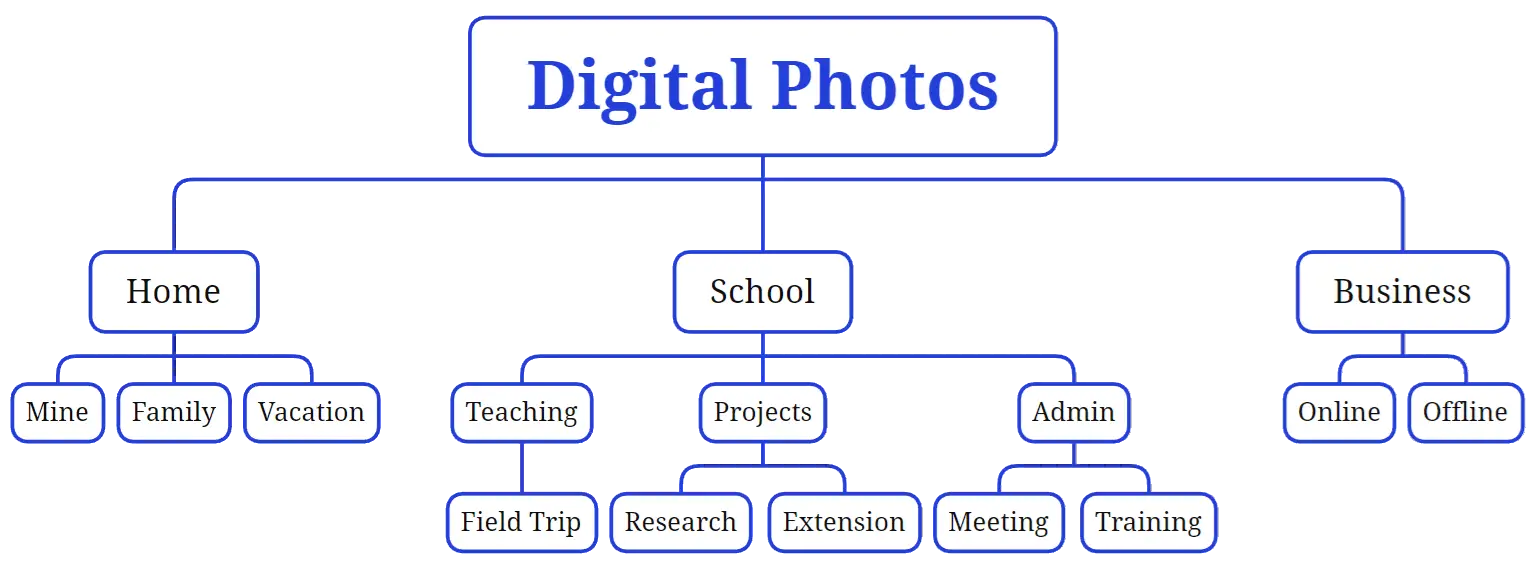
I also follow the same folder structure for my videos, but I treat them differently because of their large size. Recently, I edited videos for my blog using Ezoic’s amazing video app Flickify or video editing software like the open source and free OpenShot.
Step 2: Rename Your Photos
Once you have your folder structure in place, it’s time to rename your photos. By default, digital cameras and smartphones assign generic names to photos, such as IMG_001.jpg or DSC_1234.jpg. Renaming your photos with descriptive names will make it easier to identify and search for specific images. You can use a naming convention that includes the date, event, or location of the photo.
For example, “2021-07-04_FamilyPicnic.jpg” or “HawaiiVacation_SunsetBeach.jpg“. Renaming your photos can be a time-consuming task, but it is worthwhile. Depending on the number of photos you have, this step may take several hours.
Step 3: Sort and Delete Unwanted Photos
Now that your photos are organized and renamed, it’s time to sort through them and delete any unwanted or duplicate photos. This step is crucial to keep your photo collection clutter-free and to save storage space on your computer.
Start by going through each folder and carefully reviewing each photo. Delete any blurry, duplicate, or low-quality images. You can also use photo management software to help you identify and remove duplicates automatically. We’ll go through that in the next section.
Depending on the size of your collection, this step may take a few hours to a full day.
Step 4: Add Tags and Metadata
Adding tags and metadata to your photos is an excellent way to enhance their organization and searchability.
Tags are keywords or labels that you can assign to your photos, such as people’s names, locations, or events. Metadata includes information about the photo, such as the date taken, camera settings, and even GPS coordinates.
By adding tags and metadata, you can easily search for specific photos based on these criteria. Most photo management software allows you to add tags and metadata easily.
Depending on the number of photos you have and the level of detail you want to add, this step may take several hours.
Step 5: Backup Your Photos
Once you have organized and sorted your photos, it’s crucial to back them up to ensure their safety. Hard drives can fail, and accidents can happen, so having a backup of your precious photos is essential.
You can use external hard drives, cloud storage services, or both for added security. Set up a regular backup schedule to ensure that your photos are always protected. Depending on the size of your photo collection and the backup method you choose, this step may take a few hours or longer.
By following this step-by-step guide, you can effectively organize your photos on your computer and save valuable time in the future. Remember, the time estimates provided are approximate and may vary depending on the size of your photo collection and the level of detail you want to achieve.
However, the effort you put into organizing your photos will be well worth it when you can easily locate and enjoy your favorite memories with just a few clicks.
In the next section, I recommend some photo management software that can further streamline the organization process and enhance your photo management experience. Learn how they work and find one that suits your taste.
Recommended Photo Managers
For organizing and managing your photos on your computer, having the right photo manager can make a world of difference. There are a variety of options available, ranging from paid apps to open-source software.
Now, I use FastStone, a free photo image viewer and manager, given my preference for speed of going through the pictures. I may upgrade anytime when the need arises and when I see fit. For me, it’s a matter of preference through time and experience.
Choose what’s the best program to organize photos on pc for you.
Best Paid Photo Managers
- Adobe Lightroom. Adobe Lightroom is one of the most popular photo managers among professional photographers and enthusiasts. It offers a wide range of features, including powerful editing tools, advanced organization capabilities, and seamless integration with other Adobe products. With Lightroom, you can easily organize, edit, and share your photos in a streamlined and efficient manner. The downside of Adobe Lightroom is that it requires a subscription, which can be a drawback for those on a tight budget.
- ACDSee Photo Studio. ACDSee Photo Studio is another top-rated photo manager that offers a comprehensive set of tools for organizing and editing your photos. It provides a user-friendly interface, advanced search options, and efficient workflow management. ACDSee also offers powerful editing features, allowing you to enhance your photos with ease. One advantage of ACDSee is that it offers a onetime purchase option, which can be more cost-effective for long-term use.
- CyberLink PhotoDirector. CyberLink PhotoDirector is a versatile photo manager that combines organization, editing, and sharing capabilities in one package. It offers a range of features, including AI-powered facial recognition, content-aware editing tools, and easy integration with social media platforms. PhotoDirector also provides a user-friendly interface, making it accessible to both beginners and advanced users. However, the downside of PhotoDirector is that it may not have as many advanced editing features as some other paid photo managers.
- Capture One. Capture One is a professional-grade photo manager that is widely used by photographers and professionals in the industry. It offers powerful editing tools, advanced color grading capabilities, and excellent RAW file support. Capture One also provides efficient organization features, allowing you to easily manage and categorize your photos. However, one disadvantage of Capture One is that it has a steeper learning curve compared to other photo managers.
- Google Photos. While Google Photos is primarily known as a cloud storage service, it also offers robust photo management capabilities. It automatically organizes your photos based on date, location, and other factors, making it easy to find specific images. Google Photos also provides powerful search options, allowing you to search for photos using keywords, people, or objects. The advantage of Google Photos is that it offers unlimited storage for high-quality photos, making it an attractive option for those with large photo collections.
Best Open-Source Photo Managers
- FastStone. FastStone Image Viewer is a free application to view and manage your pictures. Although the app features a few options to edit an image or convert its file type to one of the many supported file types, I added Gimp and Inkscape as my external apps to edit pictures for my specific purposes. FastStone as the app connotes, works fast for me and serves my purpose of browsing speedily across pictures. Overall, the app is easy to use.
- digiKam. digiKam is a powerful open-source photo manager that offers a wide range of features for organizing and editing your photos. It provides advanced tagging and labeling options, making it easy to categorize and search for specific images. digiKam also offers basic editing tools, allowing you to enhance your photos with no additional software. The advantage of digiKam is that it is available for multiple platforms, including Windows, macOS, and Linux.
- Darktable. Darktable is a popular open-source photo manager that is often compared to Adobe Lightroom. It offers a comprehensive set of tools for organizing, editing, and processing RAW files. Darktable provides advanced editing features, including non-destructive editing and a wide range of filters and effects. The advantage of Darktable is that it is completely free and open source, making it accessible to everyone.
- Shotwell. Shotwell is a lightweight and user-friendly open-source photo manager that is designed for simplicity and ease of use. It offers basic organization features, allowing you to import, tag, and search for your photos. Shotwell also provides basic editing capabilities, such as cropping, rotating, and adjusting exposure. The advantage of Shotwell is that it is lightweight and fast, making it a great option for those with less powerful computers.
- XnViewMP. XnViewMP is a versatile open-source photo manager that supports a wide range of file formats and provides powerful organization and editing features. It offers a customizable interface, allowing you to tailor the software to your specific needs. XnViewMP also provides batch processing capabilities, making it easy to apply edits to multiple photos at once. One advantage of XnViewMP is that it is available for multiple platforms, including Windows, macOS, and Linux.
- Piwigo. Piwigo is an open-source photo manager that is specifically designed for online photo galleries. It allows you to easily upload, organize, and share your photos online. Piwigo provides a range of features, including user management, privacy settings, and customizable themes. The advantage of Piwigo is that it is highly customizable and can be tailored to fit your specific needs.
In conclusion, for organizing and managing your photos on your computer, investing in a paid photo manager can provide you with a wide range of advanced features and capabilities. However, if you are on a budget or prefer open-source software, there are also excellent options available.
Whether you choose a paid or open-source photo manager, it’s important to consider your specific needs and preferences to find the best option for you.
Conclusion
Managing and organizing photos on your computer is crucial for several reasons. Foremost, it allows you to easily locate and access your photos whenever you need them. By organizing your photos systematically, you can save valuable time that would otherwise be spent searching through a cluttered mess of files.
Organizing your photos helps you preserve and protect your precious memories. By categorizing your photos into albums or folders, you can ensure that they are safe. This is especially important in the digital age, where the risk of data loss or corruption is a constant concern.
Another benefit of managing your photos is the ability to showcase and share them with others. Whether it’s creating a slideshow for a family gathering or sharing your travel photos on social media, having a well-organized collection makes it easier to curate and present your images meaningfully.
By implementing efficient photo management practices and using the right tools, you can ensure that your photo collection remains organized and easily accessible for years to come. So don’t delay, start organizing your photos today and enjoy the benefits of a well-managed digital library.
I hope you find this guide on how to organize photos on computer useful.
How did you deal with your photos before reading this guide? If you find other helpful tips, you may comment here. Thank you.



