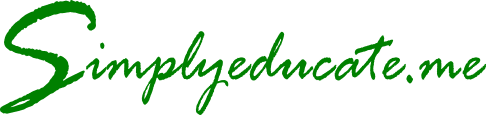If this is the first time that you will be writing using WordPress, the writing platform in SimplyEducate.me, this simple tutorial is for you. Here are steps you can follow to get started:
Step 1. Register at SimplyEducate.me
Registering at SimplyEducate.me takes only a few seconds. It’s free. Just enter your preferred username and email in the two boxes, respectively. The registration email will be posted to you. WordPress then informs you that registration is complete. Please check your e-mail.
Open your email, note your username and click on the link below it to set your password. Simplyeducate.me redirects you back to the site. WordPress automatically generates a password for you. Copy your password into your secret password file where you can easily access it. Click on the Reset Password button and you are now ready to log-in using your username and password in Simplyeducate.me. You may modify the password later if you want once you have logged in the site.
Upon registering, you are given a role of Contributor. Contributor articles get reviewed by Simplyeducate.me editors before these are published.
Make your articles look professionally written and citable. To allow correct citation of articles that you wish to be cited, write your surname first followed by a comma then your given name in the Nickname box on your Profile page. The name you supply in the Nickname box appears as the author name of your articles.
Step 2. Add New Post.
Once you are logged in the site, look for the Posts link at the left side of your dashboard. Hover your mouse cursor over it and select Add New.
Enter the title of your article in the space provided for by clicking on the grayed out font “Enter title here.” Make your title short but meaningful. It is here where you place your relevant keywords.
In writing your post, make only two to three sentences per paragraph. Doing so makes your article search engine friendly as it is easy to read. Writing online is unlike writing a conventional essay where your paragraphs are too long.
Online readers are impatient and would spend only 15 seconds or less to browse your article if it’s a worthy read. SimplyEducate.me is designed to load within 4 seconds or less thus has a greater advantage over other writing sites in terms of speed.
Step 3. Upload relevant pictures to make your article more interesting.
The maximum width of pictures that you can include in the article is 600 pixels or 8 inches. But it is good practice to make your picture smaller (e.g. 300 pixels or 4 inches) to make the page of your article load faster, thus get read by more people. Limit the number of pictures to only two per article.
For the Featured Image (the picture that will be shown in the front page of SimplyEducate.me) which you will see at the right side of the dashboard, upload pictures with a dimension of 346 x 192 pixels or 4.8 x 2.7 inches. You may use free graphics software applications Gimp or Inkscape that can be installed in a Linux, Mac or Windows computer.
Before uploading your pictures, use JPEG Optimizer to make your JPEG or JPG files smaller. For PNG graphics, you may upload your pictures to TinyPNG to reduce the size of your PNG files. Smaller graphics files increase the loading speed of your article.
Step 4. Save Draft and Preview
After you have finished writing your 600-word or more article, save your draft by clicking Save Draft in the upper right side of your dashboard. You may then Preview your article to see if it looks good upon submission to the editor.
Don’t submit yet. Review your article and check for spelling or grammatical errors. Be mindful that your article will reflect how good an author you are. Do your best.
Step 5. Categories and Tags
Proceed to the Categories box and click on all relevant and appropriate category or categories of your article. Underneath the Categories box is the Tag box. Choose from the most used tags link or write your own tag on the space provided for. Limit tags to only 3 or 4.
Leave the Format as is.
Step 6. Submit your article.
After thoroughly reviewing your work, you are now ready to submit your article. Click on the Submit for Review button or Publish button (for those granted the privilege of author or editor).
The articles of writers who are upgraded to Author or Editor level will be published right away. The Authors, however, are able to edit their own articles only. Editors are given the privilege of editing the work of Authors and Contributors.
Enjoy writing!