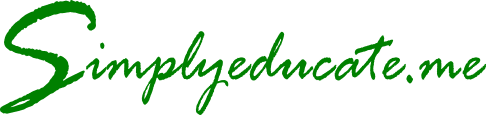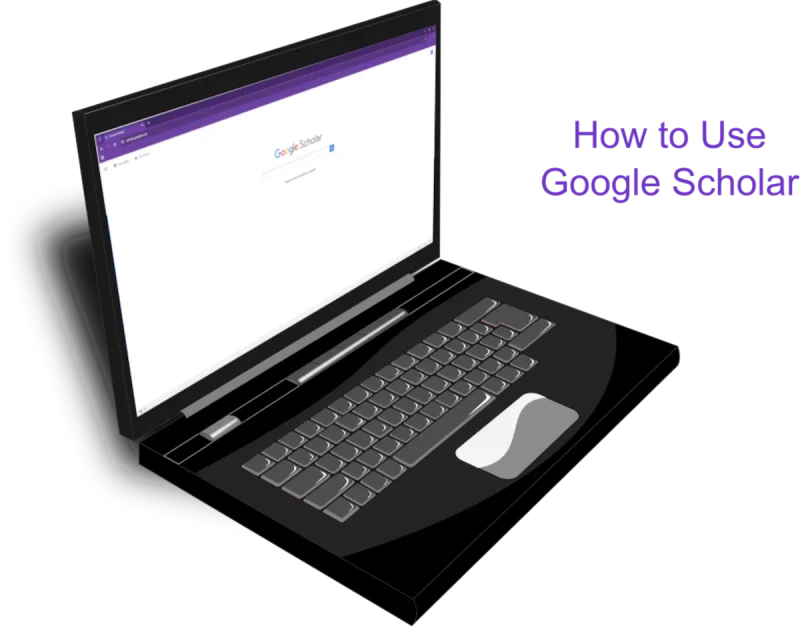
Table of Contents
What is Google Scholar?
If you are a student, researcher, or professional looking for reliable academic resources, understanding how to use Google Scholar is a must. Google Scholar is a free search engine that indexes scholarly articles, theses, books, conference papers, and patents across various disciplines.
Google Scholar is a free search engine that indexes scholarly articles, theses, books, conference papers, and patents across various disciplines.
Its importance lies in its ability to provide quick access to peer-reviewed research, making it an invaluable tool for academic writing, professional projects, and lifelong learning. Plus, it is easily accessible to anyone with an internet connection and comes with a user-friendly interface.
Setting Up Google Scholar
Accessing Google Scholar
You can access Google Scholar by visiting scholar.google.com. No installation is required.
Creating a Google Account
While you can use it without an account, signing in with your Google account unlocks personalized features such as saved searches, alerts, and a personal research library.
Customizing Settings
In the settings menu, you can:
- Choose your preferred citation format (APA, MLA, Chicago).
- Link your profile to your university or institution for library access.
- Set up alerts for new publications in your field.
Navigating the Google Scholar Interface
The interface is clean and straightforward:
- Search Bar: Enter keywords, authors, or publication titles.
- Filters: Narrow results by date, relevance, or citations.
- Cited By: View articles that reference a particular study.
- Versions: Access free versions of paid articles, if available.
1. Performing a Basic Search
Type in your topic or question, and Google Scholar will display a list of scholarly works. It is best to use a long-tail keyword or phrase to get the most relevant results.
For example, using “climate change effect on human health” is better than simply using “climate change” as a keyword when searching for publications on Google Scholar.
2. Understanding Results
Each entry usually includes:
- The article or book title.
- Author names and publication source.
- Links to full-text versions (if available).
- Citation count, showing how often the work has been referenced.
I provide an example Google Scholar output in the figure below using the keyword “climate change effects on human health“. Note that it only took 0.24 seconds to display the results of the search and about 7,680,000 results related to the search are available for scrutiny.
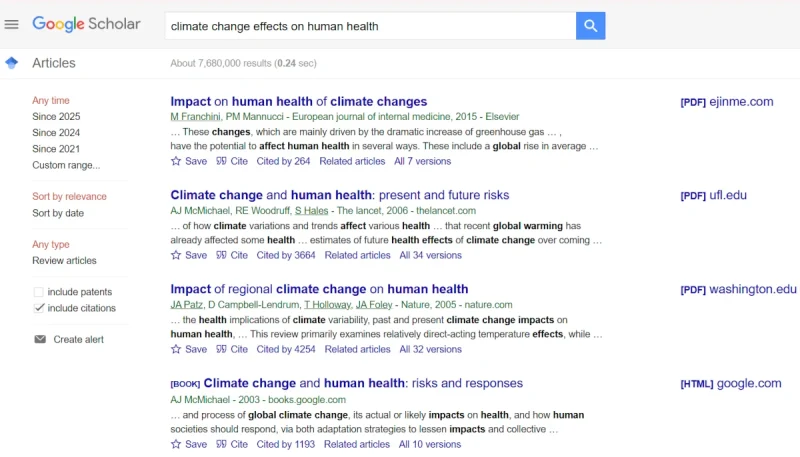
Focus on specific terms or phrases instead of long sentences. Be clear about your research objectives so that you will be more effective in reviewing the literature.
Advanced Search Techniques
Knowing how to use Google Scholar beyond the basics makes research faster and more precise. Here are more advanced search techniques based on my experience while using Google Scholar.
1. Narrowing Down Search to Relevant or Updated Articles
You can narrow search down to publications for the last five years by clicking on the Custom range at the left side of the display and setting the year range to something like 2021 to 2025.
You can also click on Cited by n (number of publications citing the article) to see other related publications focused on the keyword. Read those articles if you find they’re relevant at your convenient time.
What I usually do is read the snippet of information under the title of the publication before going to the article by clicking on the link. It makes sense to read the abstract first and then proceed directly to the conclusion or major findings of the study. Discern whether those findings are relevant to your literature review.
2. Citing the Publication Using Different Formats
If you want to cite a particular publication, just hover and click on the “Cite link. You will then be presented with an option on which format (e.g., MLA, APA, Chicago, Harvard, or Vancouver) you would want to use in your research proposal or reference list. Just copy and paste the entry. Make sure to correct the Journal name to show all initial caps (see next figure).
How to Use the Cite Function
Citation formats available for you to choose from. Highlight the whole text (by clicking on the entry) under a specific citation format, right click then copy (or Ctrl+C) and paste to your document.
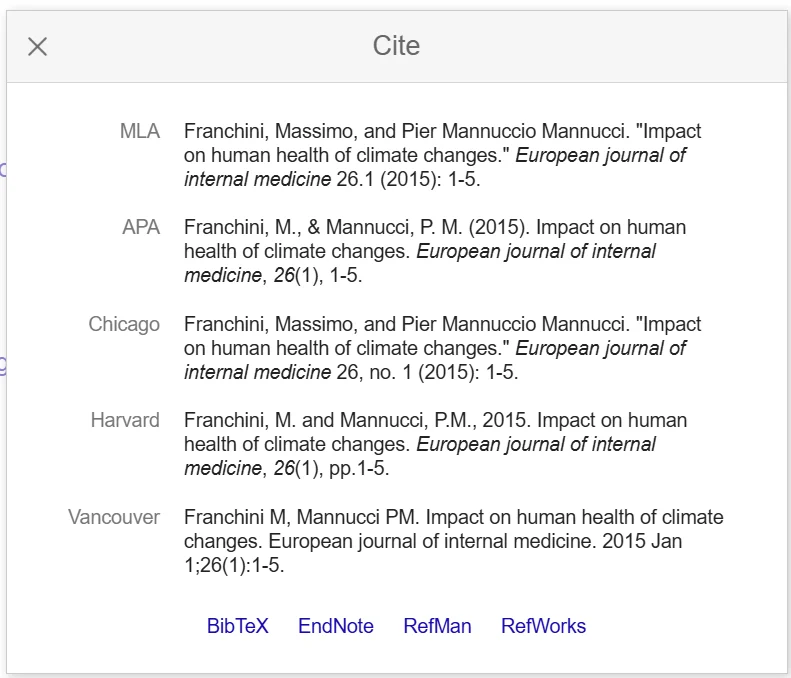
If you’re using a TeX/LaTeX application to write your thesis or research paper, simply click on BibTeX to copy and paste the entries into your .bib file. Clicking on EndNote or RefMan generates and downloads .enw and .ris files, which you can integrate into your library or reference list. RefWorks takes you to your ProQuest account.
Choose the citation format that is relevant and quick. Simply copying and pasting the APA entry may be sufficient. However, I find BibTeX highly useful when I’m writing a research paper using Lyx, as it saves me a lot of time and my output displays very well in PDF.
This comprehensive management of sources not only enhances the paper’s credibility but also ensures that the writer can focus on crafting content, rather than being bogged down by citation details.
3. Refining Queries
Using Quotation Marks for Exact Phrases
When you enclose a phrase in quotation marks, search engines like Google and databases such as Google Scholar will look for that exact sequence of words. This strategy is useful when you want to find sources that include the precise phrase you are interested in.
Example: Searching for “climate change adaptation” with quotes ensures that every result contains this exact phrase. This is particularly helpful when the order of words is important to the meaning of the phrase, or when specific terminology is involved.
Using Minus Signs to Exclude Terms
The minus sign is a powerful tool for refining search results. By placing a minus sign directly before a term, you instruct the search engine to exclude any results that contain that specific word.
Example: Searching for biodiversity -marine will return results about biodiversity that do not include the word “marine.” This is beneficial when you want to narrow down results and focus on specific components or contexts of a topic, avoiding common but irrelevant results that would include the excluded term.
Additional Tips on How to Use Google Scholar for Research
1. Managing and Organizing Research
Google Scholar is not just for searching—it also helps manage your findings.
- Save Articles: Click the star icon to add works to your library.
- Set Alerts: Stay updated when new papers matching your interests are published.
- Include Patents: See what creative works are patented related to your keyword.
You can see these settings displayed at the left hand side of the Google Scholar interface when you do the search.
2. Leveraging Google Scholar for Professional Growth
Beyond academics, Google Scholar can help professionals:
- Stay Updated: Track industry research and new findings.
- Network: Follow influential authors and explore related works.
- Enhance Career Development: Use citations and publications to strengthen CVs, proposals, and professional portfolios.
Common Challenges and Solutions
Even with Google Scholar’s advantages, users face some challenges such as:
1. Paywalled Articles
When using Google Scholar, you may encounter articles that are behind paywalls, meaning you need to pay or have a subscription to access the full content. However, there are strategies you can use to potentially access these articles without direct payment:
All Versions Link
Purpose: The “all versions” link (see the last link in line with the Cite link) on Google Scholar provides alternative sources or versions of the same article.
How It Works: Clicking on this link shows you a list of other locations where the article might be available. In some cases, authors upload pre-print or post-print versions on personal websites, academic repositories, or institutional archives, which can be freely accessed.
Benefit: This method is a legitimate way to find free PDFs of the articles, thus bypassing the paywall, when available.
Institutional Access
Purpose: Many academic and research institutions provide subscriptions to their members, enabling access to otherwise paywalled articles.
How It Works: If you are affiliated with a university, research organization, or library, you may be able to log in through the institution’s network or portal. Google Scholar can sometimes indicate if you have institutional access and facilitate the connection.
Benefit: This allows you to legally access a broader range of academic papers as part of your institutional privileges.
By effectively using these features, you can expand your access to research materials and enhance your ability to conduct thorough literature reviews.
2. Overwhelming Results
As demonstrated earlier, a simple search will produce thousands, even millions, of results. It is nearly impossible to read all these outputs. Therefore, the best way to manage this voluminous list is to apply filters and advanced search techniques.
3. Citation Errors
As pointed out earlier, make sure that you edit the generated citations to follow the correct format. It may be easy to cite using copy and paste but make the final corrections to achieve quality citations that conform with established standards.
Conclusion
Learning how to use Google Scholar effectively can transform the way you conduct research, write papers, and stay informed in your field. From discovering credible sources to managing your own personal research library, it’s an essential tool for students, researchers, and professionals alike.
By making it part of your routine, you can stay ahead in your academic or professional journey while building a foundation for lifelong learning.
FAQ: How to Use Google Scholar
Q1: Is Google Scholar free to use?
Yes, Google Scholar is completely free, though some articles may require institutional access.
Q2: How do I cite using Google Scholar?
Click the quotation mark icon under a search result to copy citations in APA, MLA, or Chicago format.
Q3: Can I access full-text articles on Google Scholar?
Yes, if the publisher or author has uploaded a free version, or through your institution’s subscriptions.
Q4: What is the benefit of creating a Google Scholar account?
It allows you to save articles, create a library, set up alerts, and build a researcher profile.